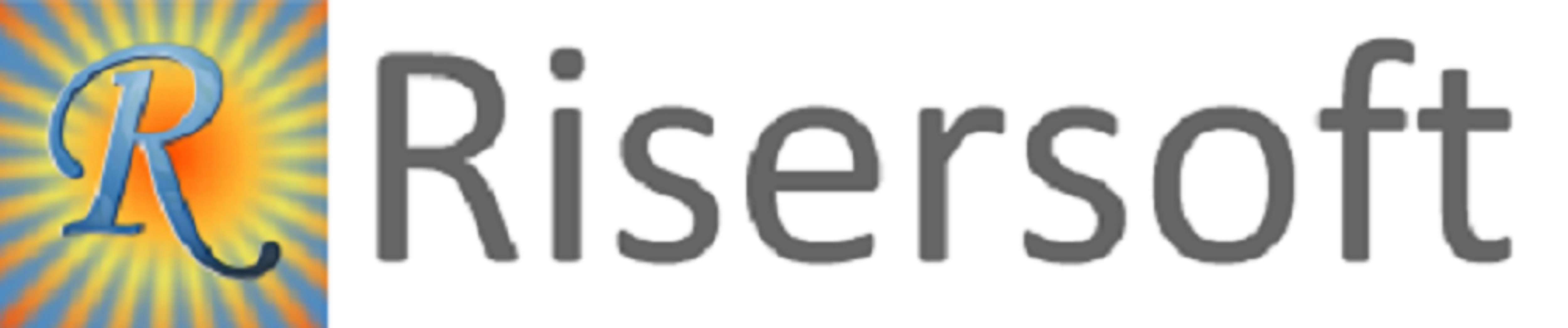
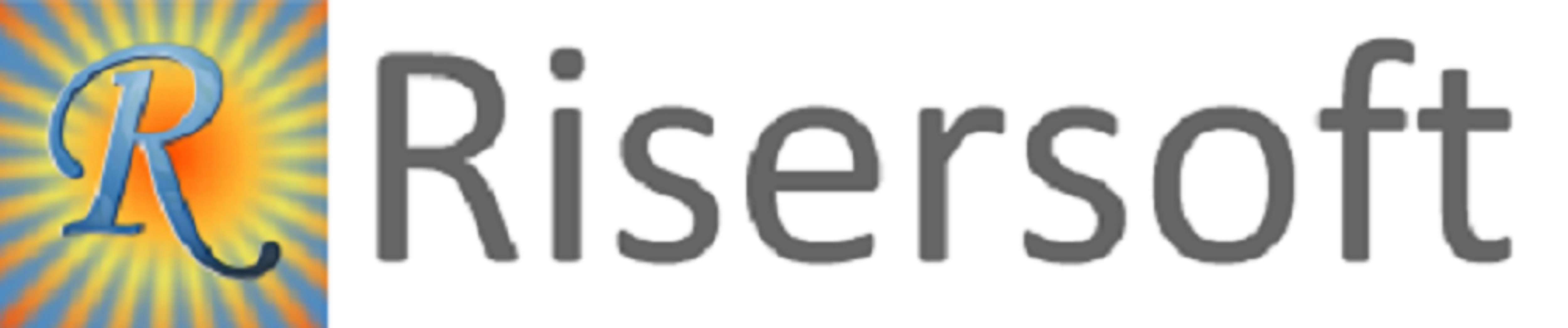
STEP-1: Click on Home -> New -> Local Purchase Order. Stock Local Purchase Order window will appear.

STEP-2: Enter form details.
Select Campus and Division.
Select Vendor Name (Employee of the company) and Currency. Enter Exchange Rate according to currency conversion.
STEP-3: Click on Add New button in Item List Section. The new row will appear to enter the details.

STEP-4: Fill the General details in Item Details section.

STEP-5: Click on Delivery Schedule tab in Item Details section. If you want to add lots, click on Add Lots button otherwise click on Add Other button.

Click on Add Lots button. Selection Production Lots window will appear.
Select the lot and click on OK button.


STEP-6: Click on Terms tab in Header section and select Payment Terms and Transport Mode.

STEP-7: Click on Save button.
Click on Vouchers-> Local Purchase Order. All local purchased order will show.
You can edit the local purchase order by following the given steps:
STEP-1: Select the local purchase order that you want to edit from Local purchase order list.
STEP-2: Right click on it and select Edit Local Purchase Order option.
Or
Click on Alter option and select Edit Local Purchase Order.
Stock Local Purchase Order window will appear.
STEP-3: Edit the order.
STEP-4: Click on Save button.


STEP-6: Click on Terms tab in Header section and select Payment Terms and Transport Mode.

STEP-7: Click on Save button.
Click on Vouchers-> Local Purchase Order. All local purchased order will show.

You can edit the local purchase order by following the given steps:
STEP-1: Select the local purchase order that you want to edit from Local purchase order list.
STEP-2: Right click on it and select Edit Local Purchase Order option.
Or
Click on Alter option and select Edit Local Purchase Order.
Stock Local Purchase Order window will appear.
STEP-3: Edit the order.
STEP-4: Click on Save button.
Please check your uploaded file extension.
Please Select a file.