ETOMPLAN
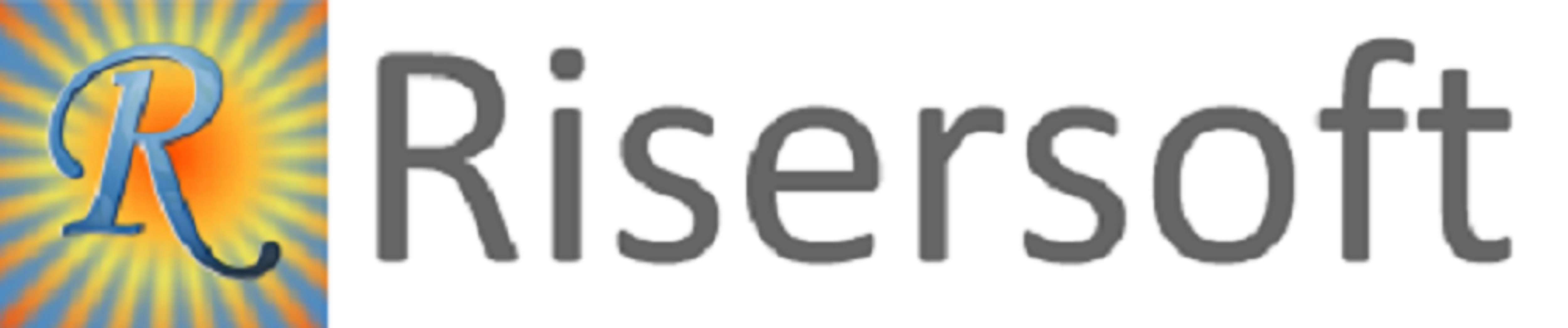
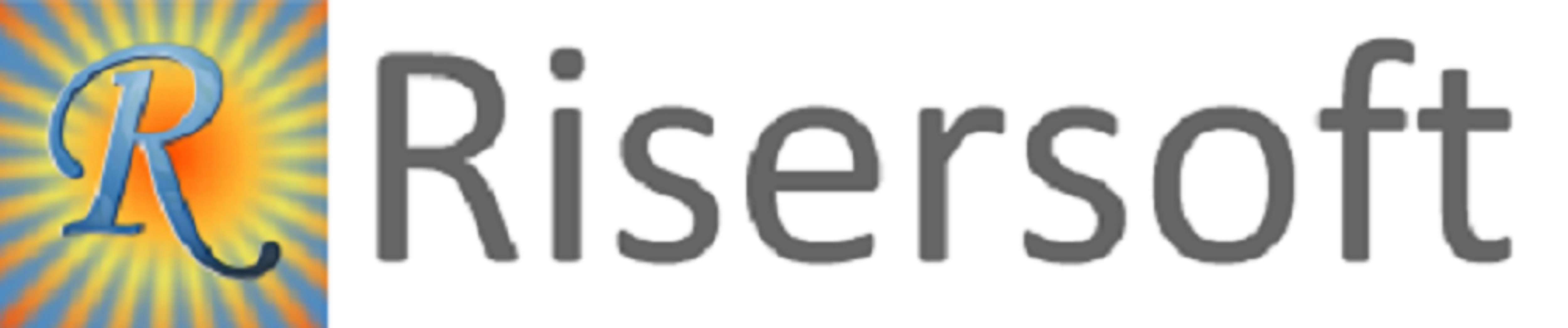
Step-1: Click on Home -> New -> Expense Voucher. Expense Voucher form will appear.
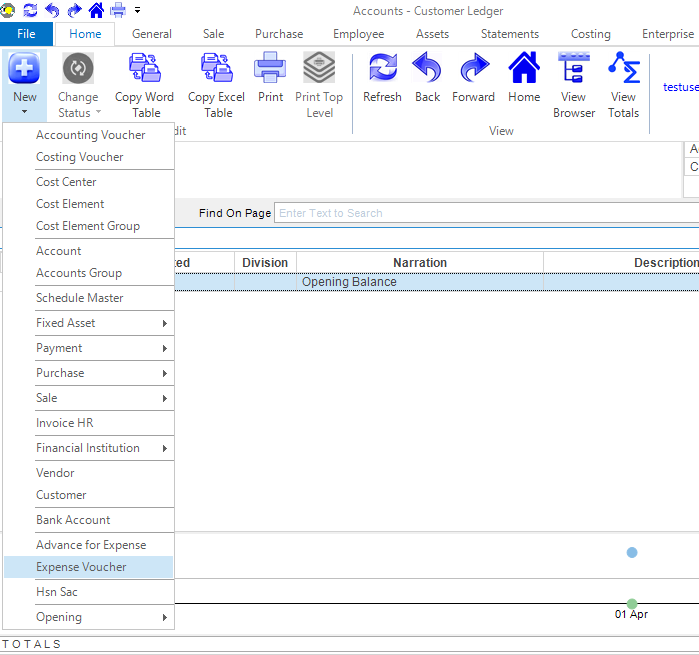
Step-2: Fill the details and click on Save button.
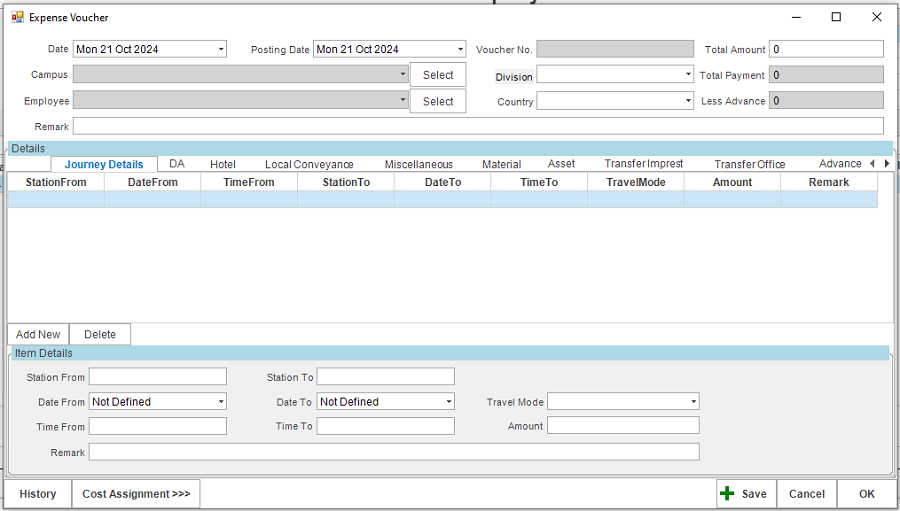
For Opening Account for expense voucher , click on Home -> New -> Opening -> Expense Voucher Open.
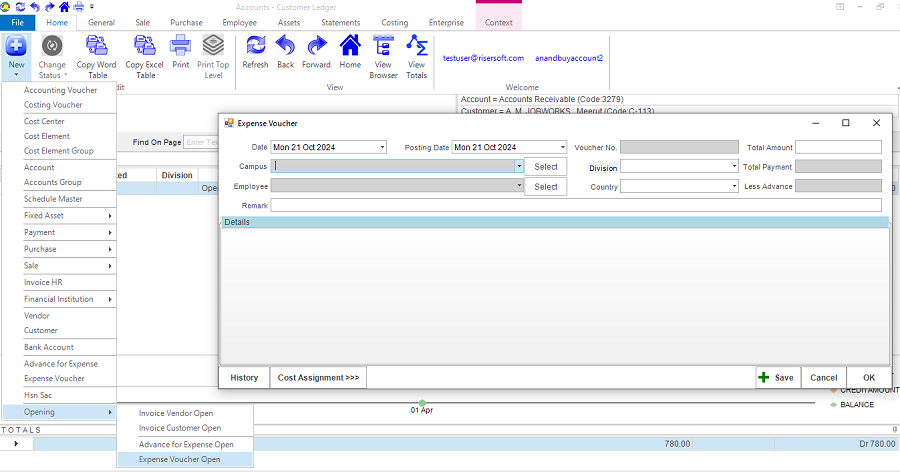
Click on Employee -> Expense Voucher -> List ALL. Expense Voucher list will appear.
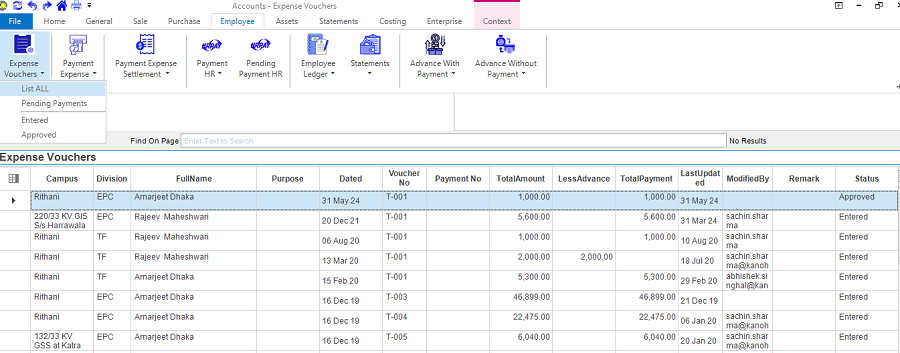
Step-1: Select the Expense Voucher from the list. Right click on it and select Edit Expense Voucher option.
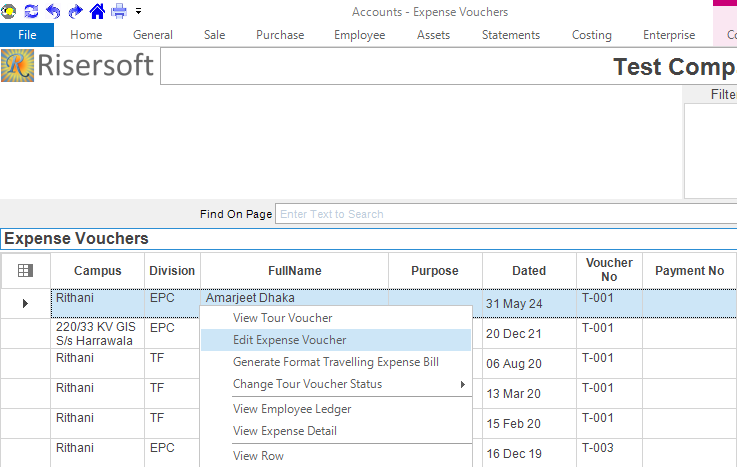
Step-2: Edit the details and click on Save button.
Please check your uploaded file extension.
Please Select a file.