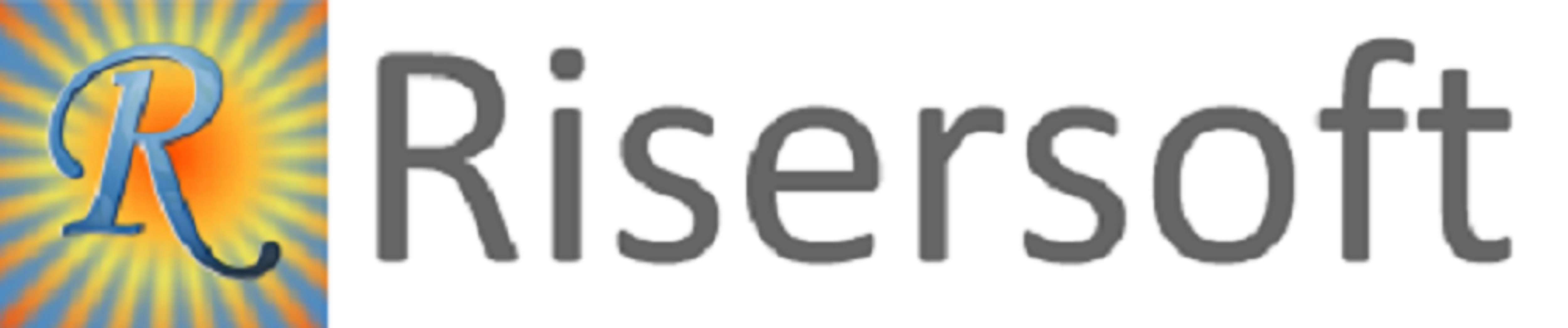
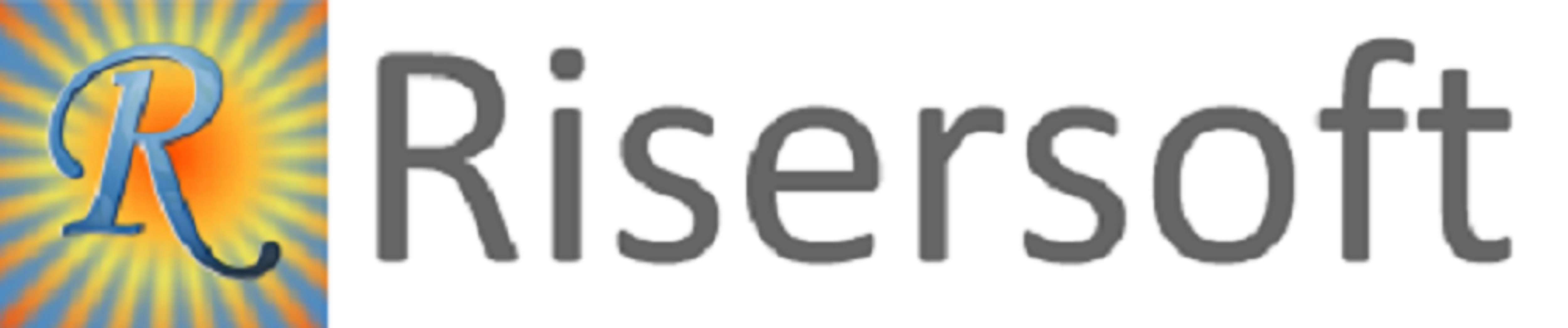
Step-1: Click on Home -> New ->Vendor->Invoice Rate Note. Invoice Rate Note window will appear.
SelectMenu.png)
Step-2: Select Invoice Type(SB-Supplementary Bill), Other details in General tab. Also fill others tabs in Header Section.
General.png)
Step-3: Click on Add New button. Select Material Vouchers window will appear.
SMVForm.png)
Step-4: Select the material vouchers and click on OK.Select Item window will appear.
SelectForm.png)
Step-5: Select items and click on Save button.
Save.png)
Click on Invoice -> Purchase -> Vendor Supplementary Bill.Vendor Supplementary Bill list will appear.
List.png)
Step-1: Select supplementary bill that you want to edit from vendor supplementary bill list. Right click and select Edit Invoice Rate Order.
Edit.png)
Step-2: Edit the details and click on Save button.
Please check your uploaded file extension.
Please Select a file.