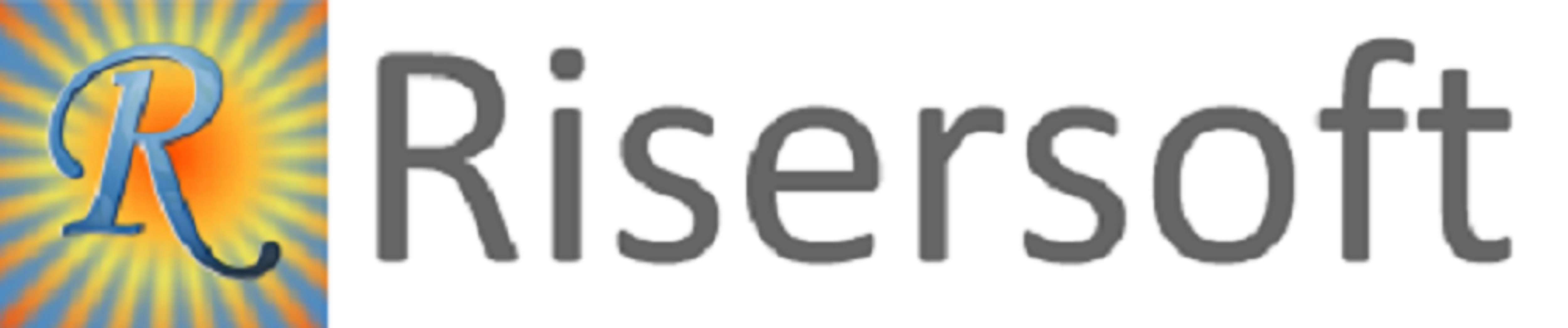
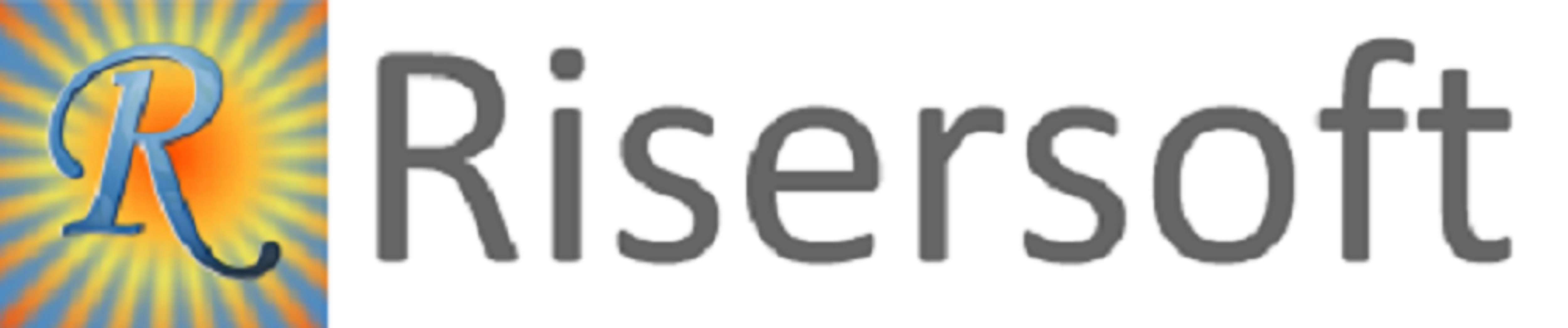
5.1 Purchase Order: After approved material requisition against PO we need to make Purchase order in Purchase app.Go to->Purchase app->Home->New->Purchase Order.
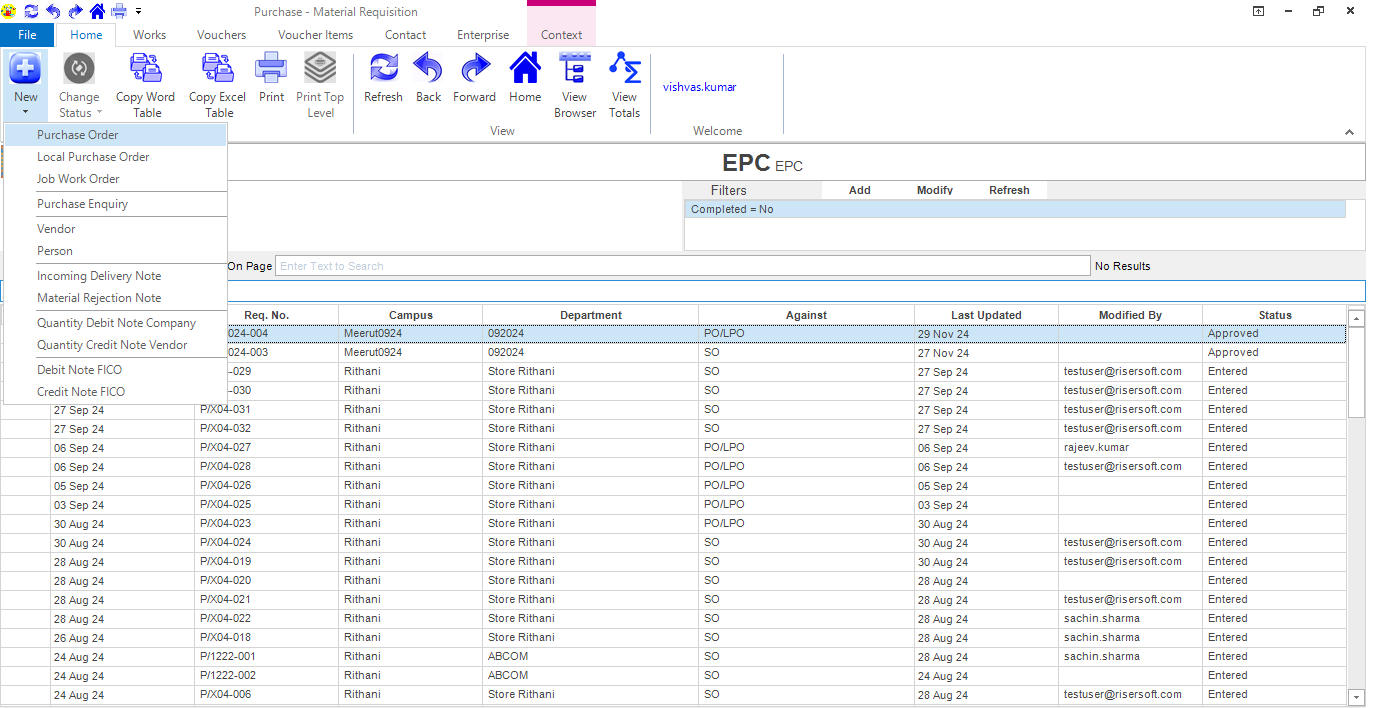
Fill the details and select reference document by clicking on Select Document button and click on execute selection and after filled all details save it.
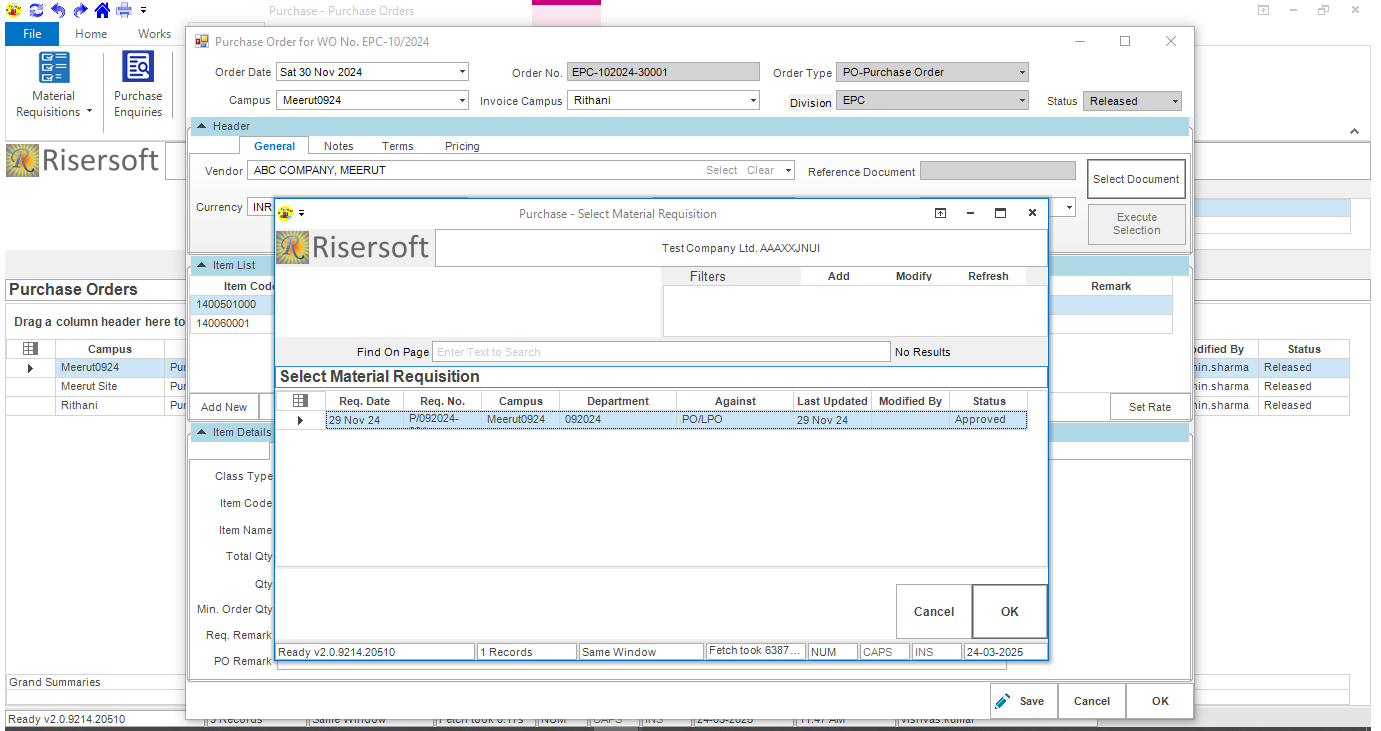
/projects/purchase-order
5.1.a Manufacturing Clearance: we can click on Projects->Home->New-> Manufacturing Clearance
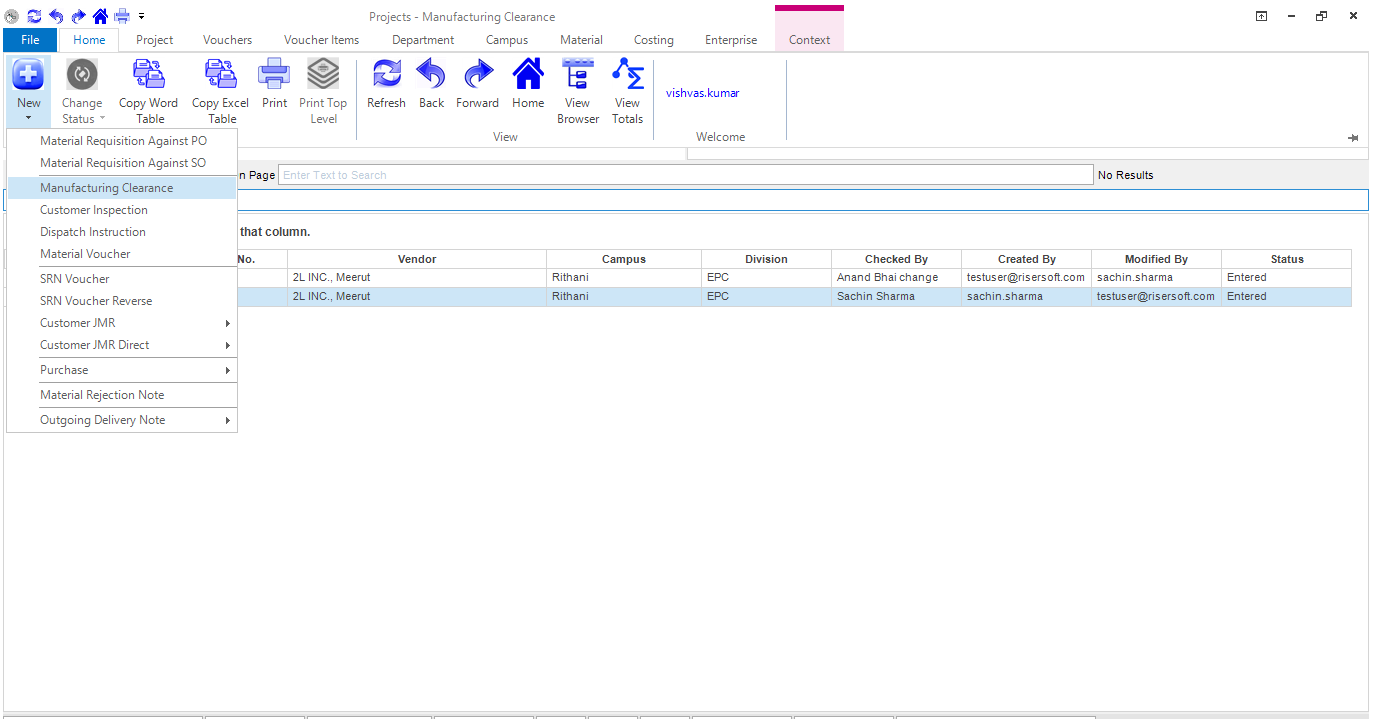
Manufacturing Clearance form open like this. Fill the details and save it.
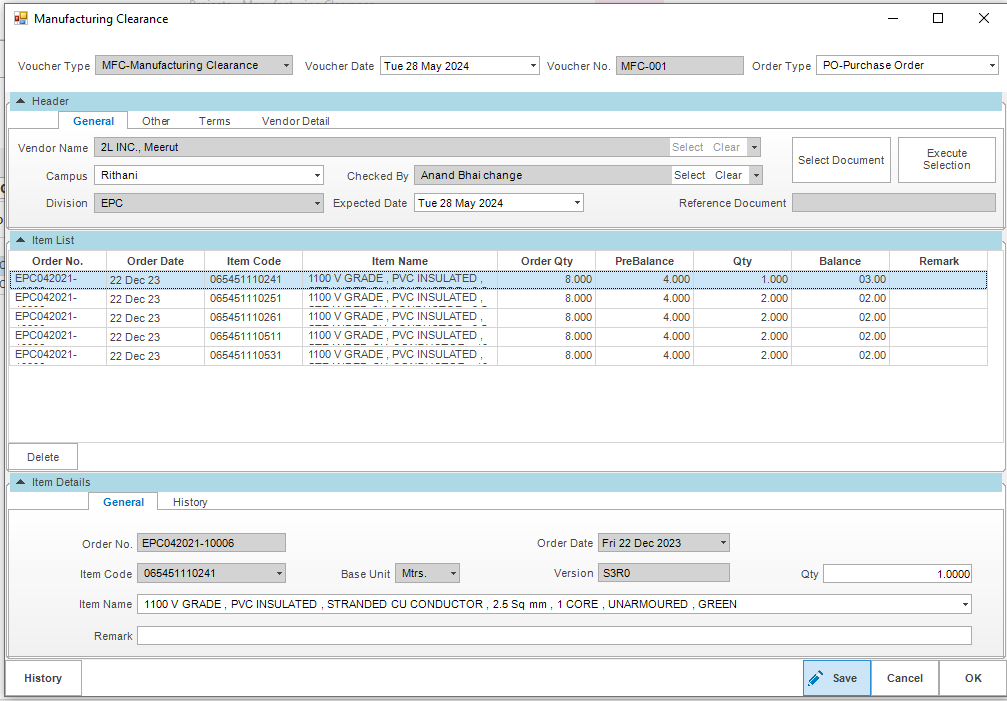
/projects/manufacturing-clearance
5.1.b Customer Inspection: we can click on Projects->Home->New-> Customer Inspection.
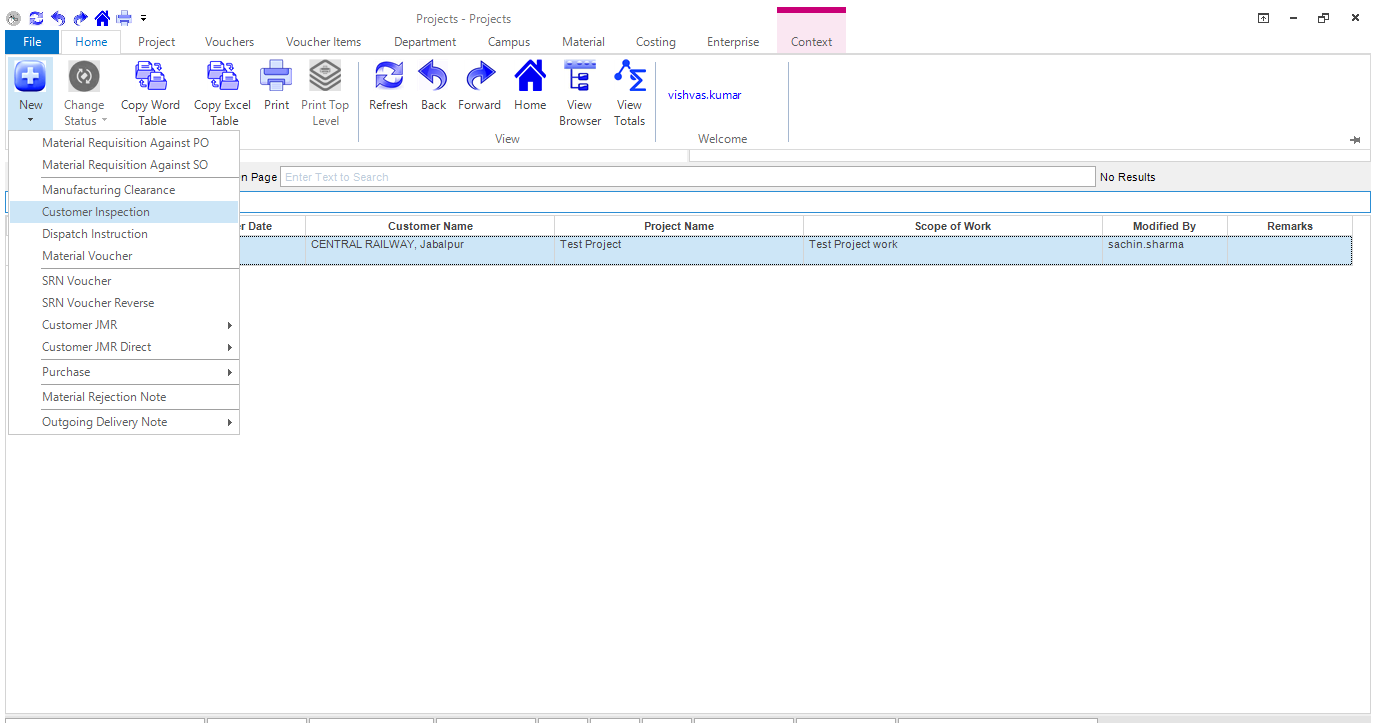
Customer Inspection form open like this. Fill the details and save it.
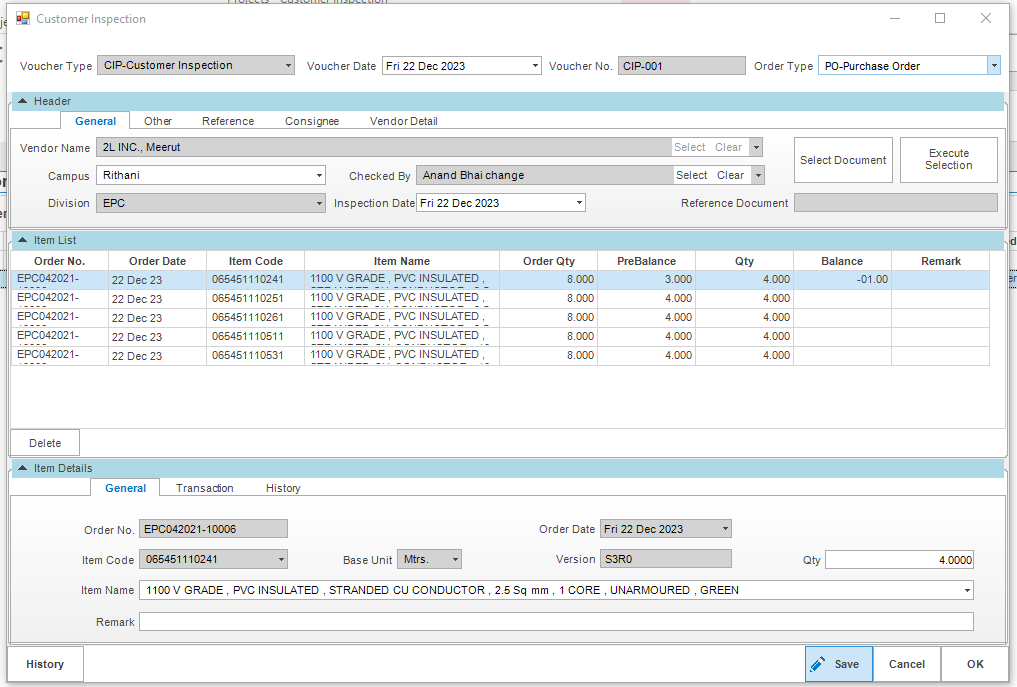
/projects/customer-inspection
5.1.c Dispatch Instruction: we can click on Projects->Home->New-> Dispatch Instruction.
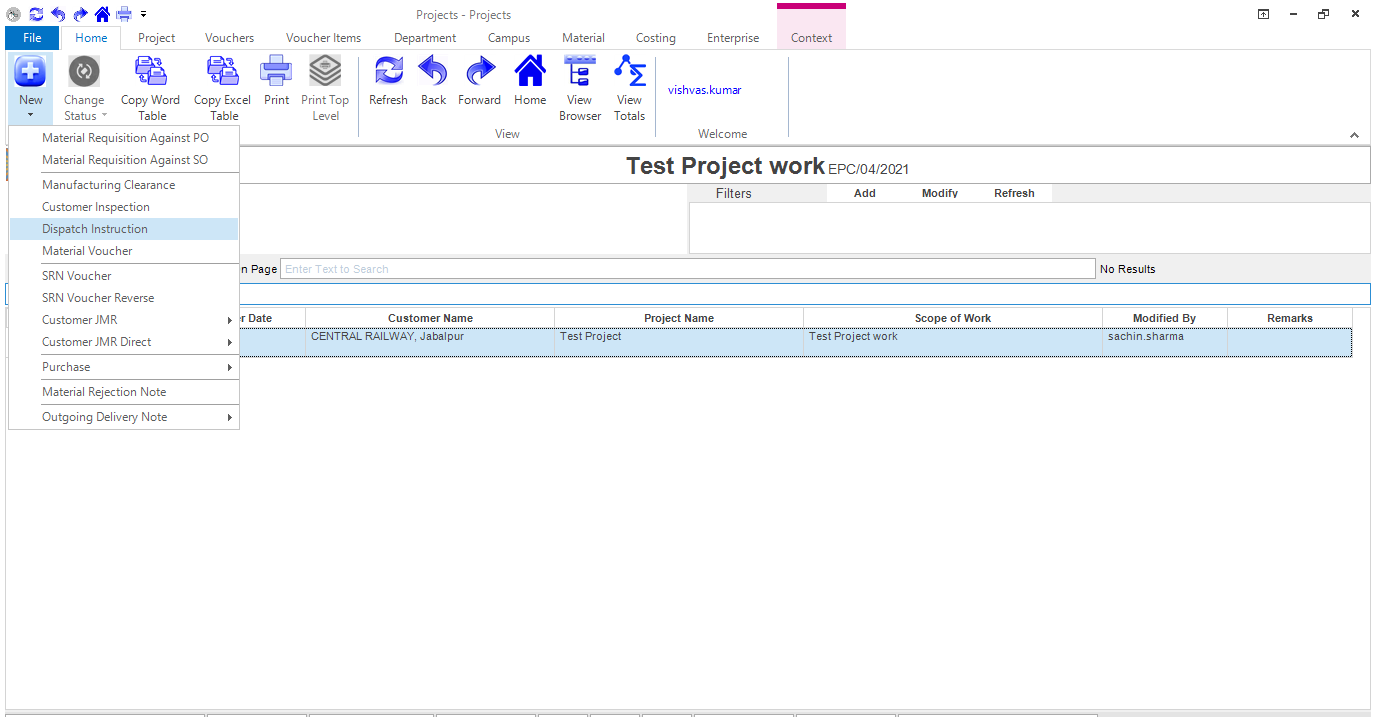
Dispatch Inspection form open like this. Fill the details and save it.
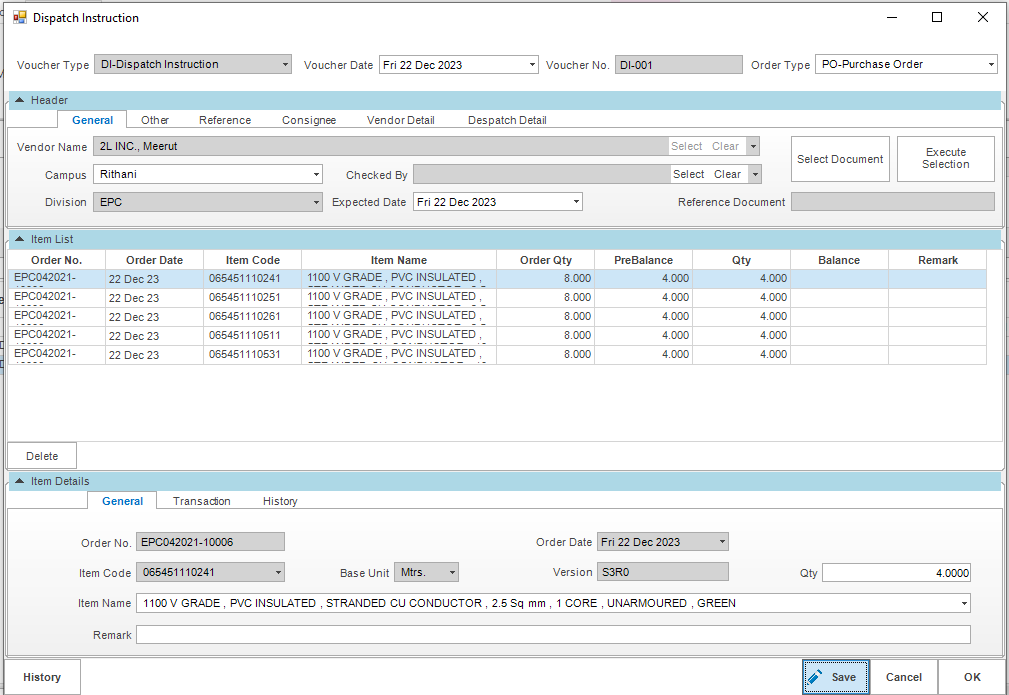
/projects/dispatch-instruction
5.1.d Material Voucher GRN: we can click on Projects->Home->New-> Material Voucher.
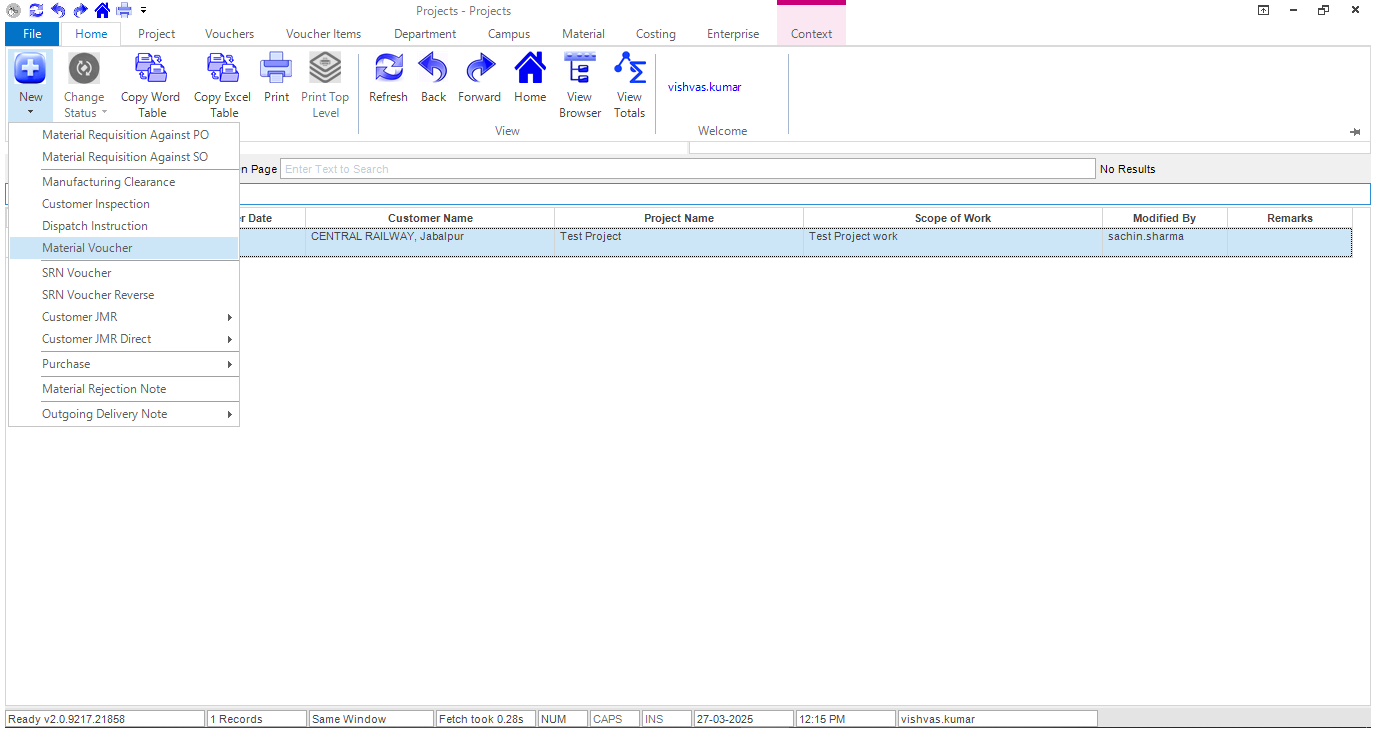
Material Voucher form open like this. Fill the details and save it.
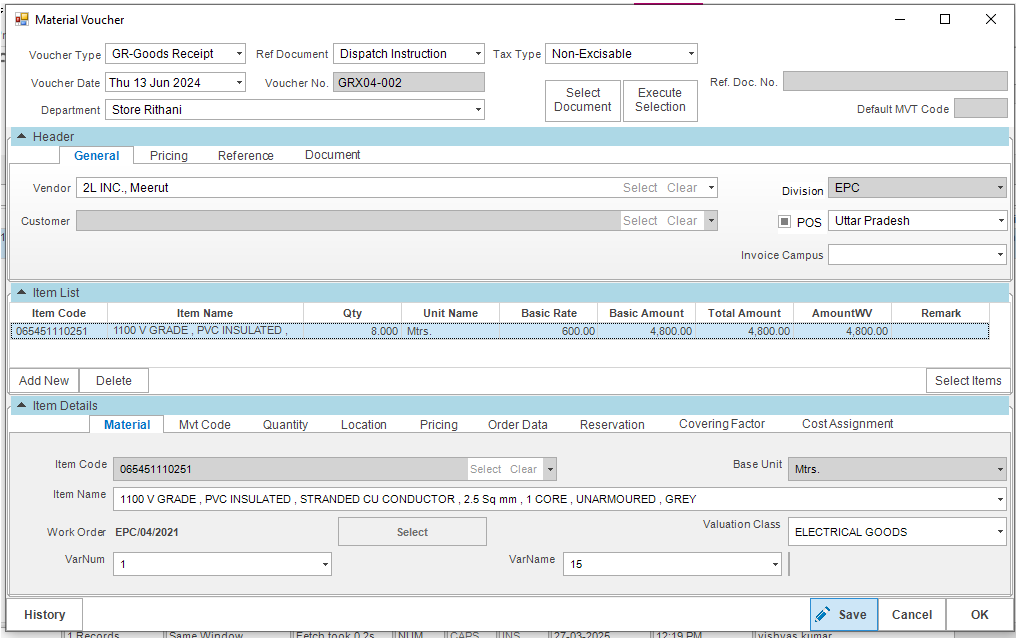
/projects/material-voucher
5.1.e Primary Purchase Invoice: we can click on Projects->Home->New-> Purchase Invoice MM.
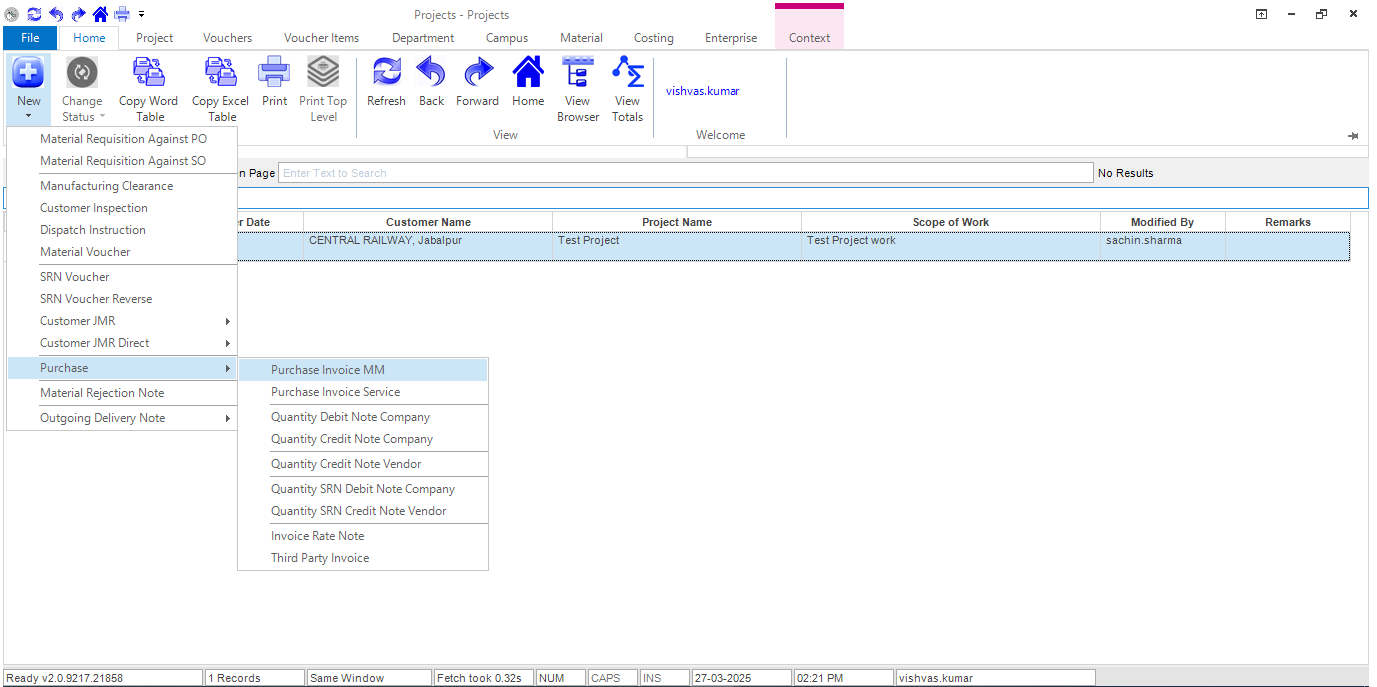
Purchase Invoice MM form open like this, Fill the details and save it.
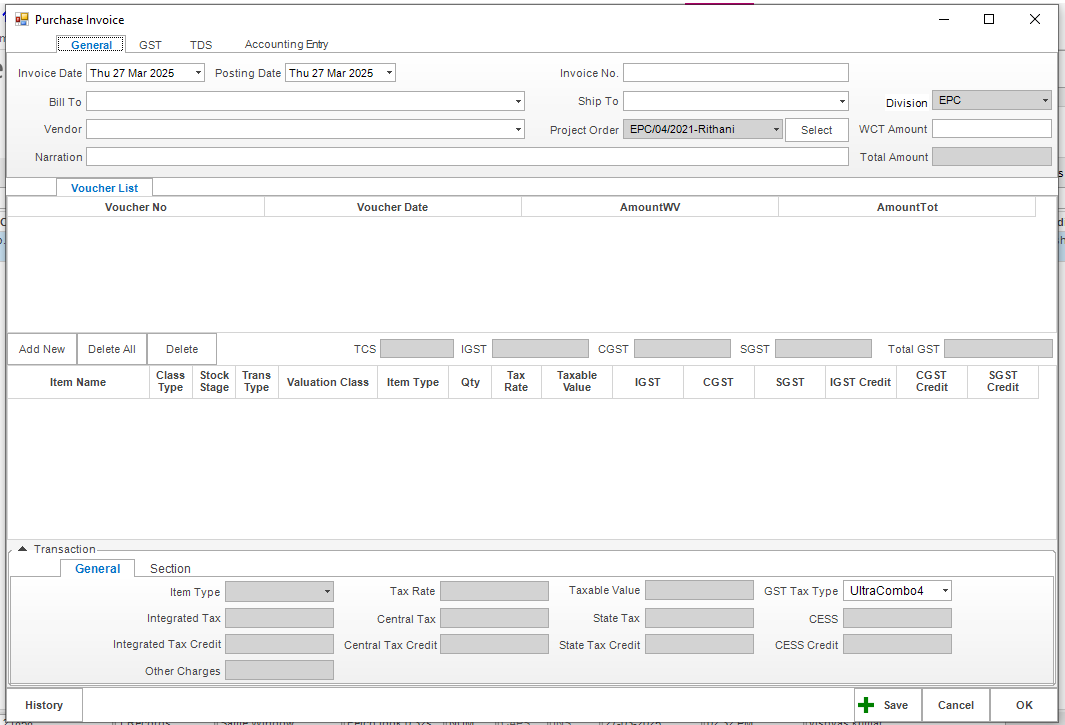
/projects/purchase-invoice-mm
5.1.f Accounts Approval
5.1.g Material Voucher GI / MRHO
5.1.h Sale Invoice
/projects/sale-invoice
5.1.i Approval
Please check your uploaded file extension.
Please Select a file.