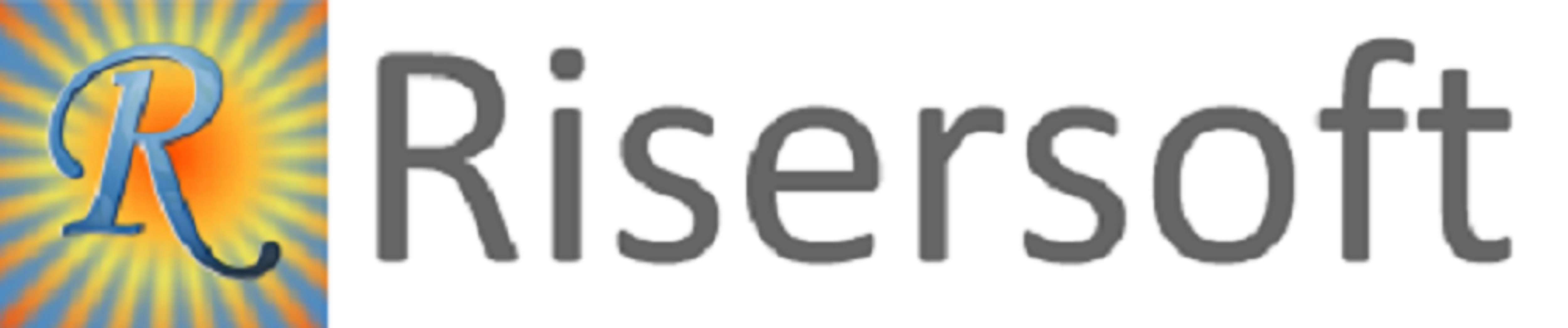
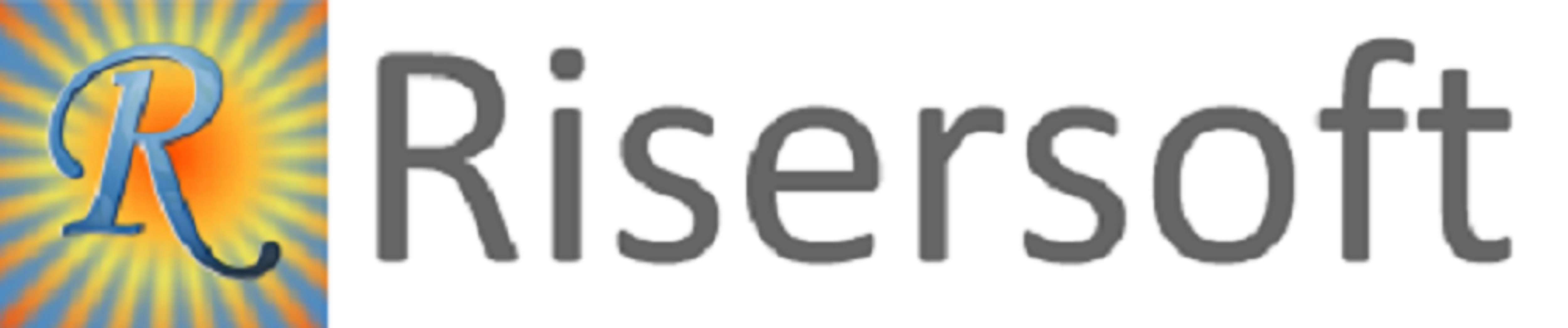
1. Work Order: we can add WBS through below two options :
2. New WBS: Go to Sales->Order->Work Orders->Order Status->List All->Right Click->Edit Project Order->WBS tab -> Click on Add Sibling
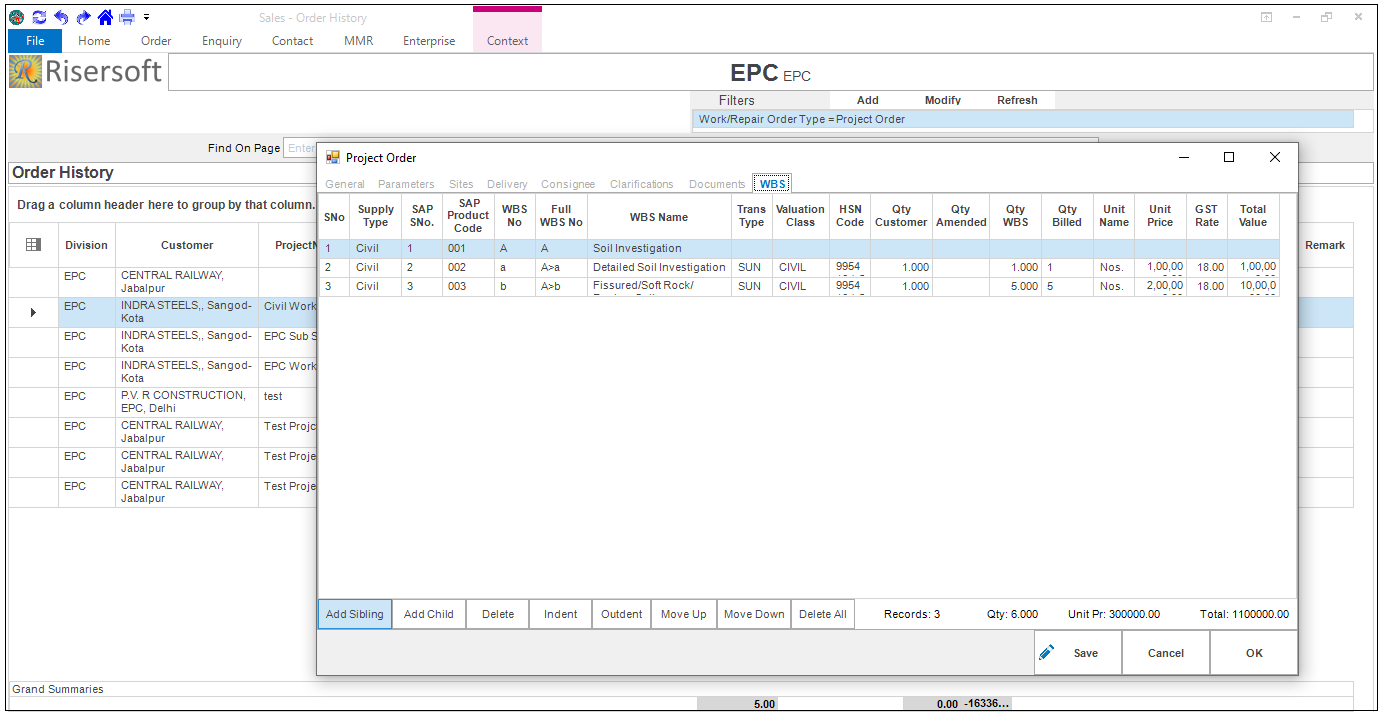
2.1 Import WBS: we can import wbs Go to Sales->Home->New->Import WBS.
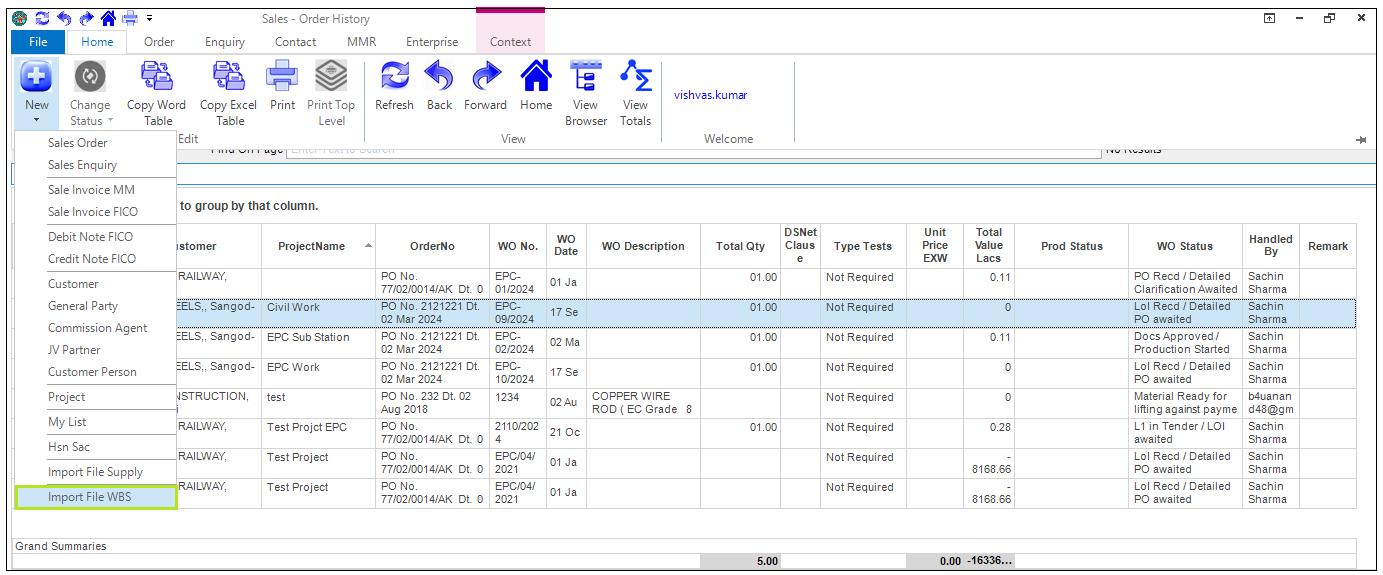
Now need to download template file by clicking on Download Template button.
After feeding data in template file it is to be uploaded by click on Browse and upload button.
/projects/wbs
3. Define BOQ: we can define BOQ by clicking Define BOQ.
Go to Works->Project Orders->Right Click ->Define Project BOQ
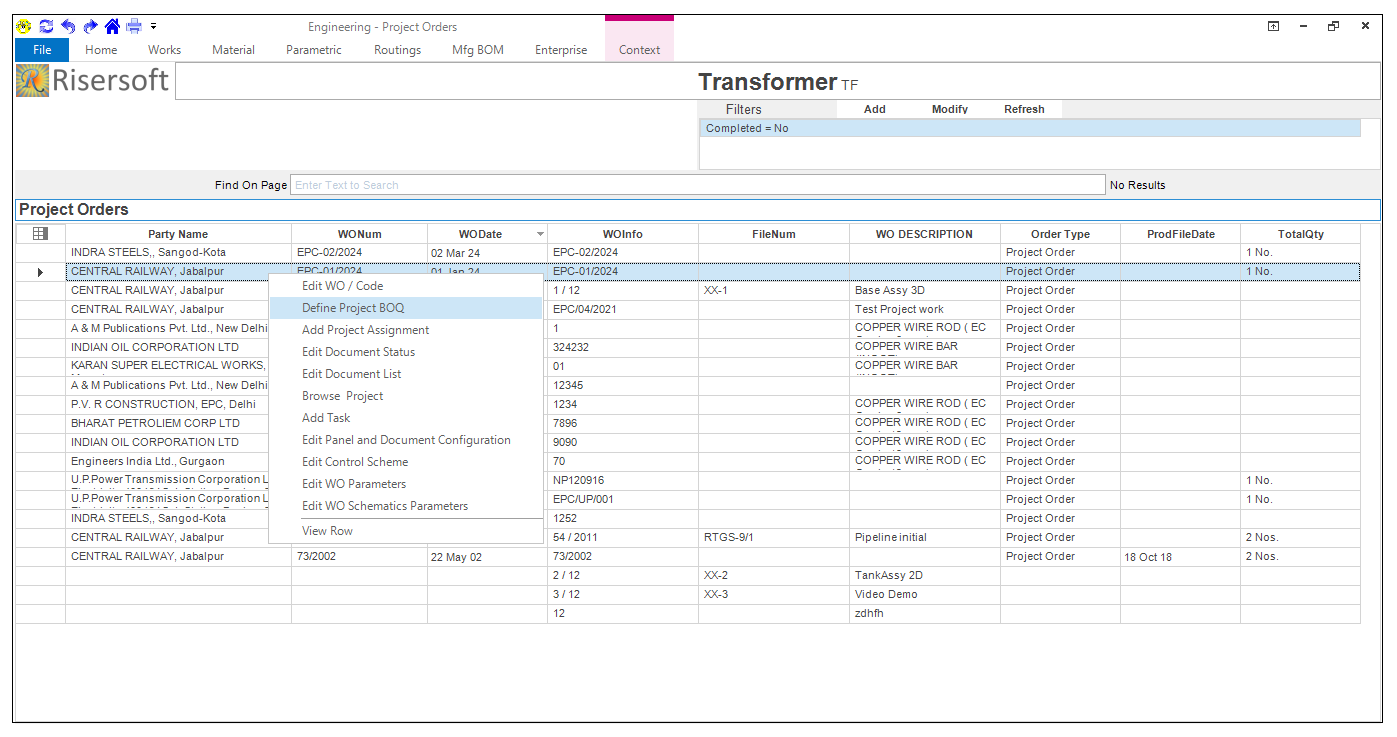
After click on Define Project BOQ form is open like this.
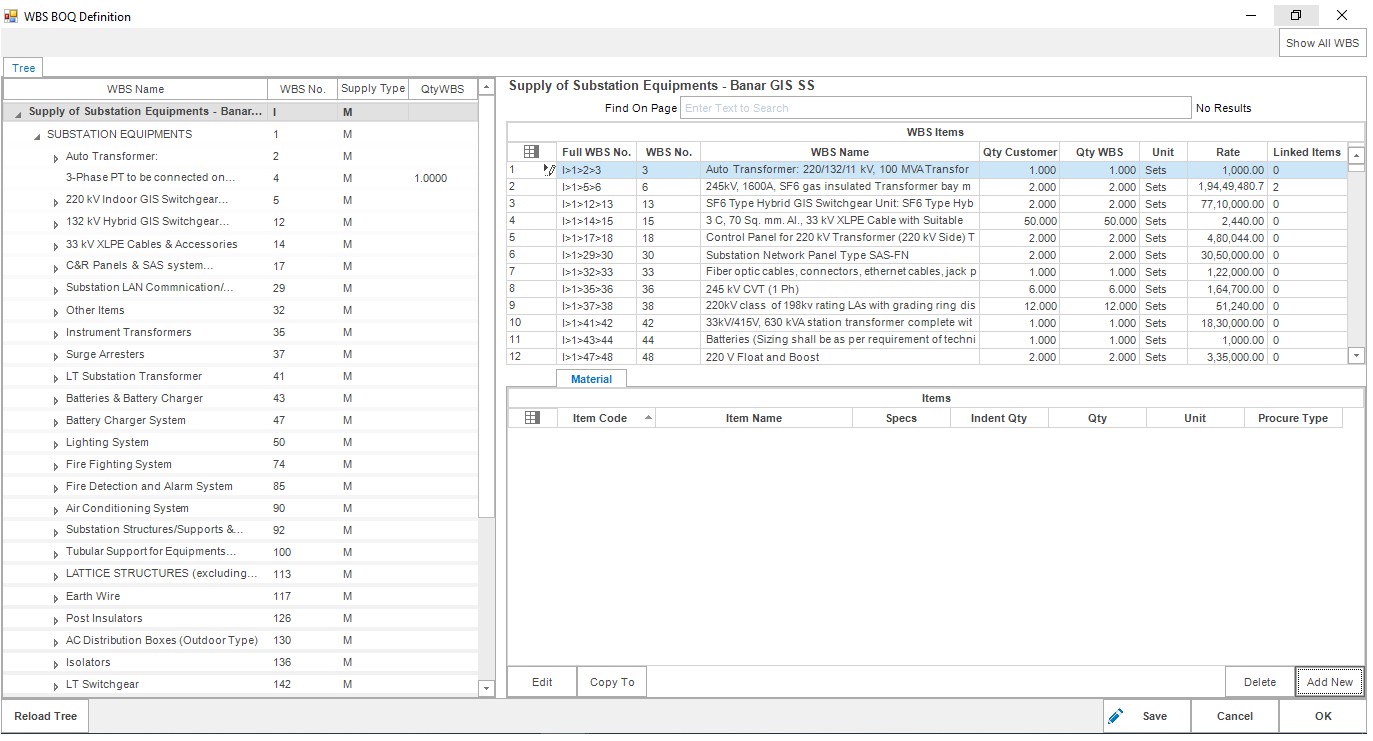
Now click on Add New button to define Project BOQ for respective project orders and select items.
After items selected now need to entered value of Qty and save it and Define Project BOQ is done.
/projects/wbs-boq-details
4. Material Requisition Indent: for this step need to open projects app and select project clicking on app bar.

4.1 Material Requisition Against PO
After Project from app bar, Go to New-> Material Requisition against PO OR Material Requisition against SO.

After click on New options form open like this.
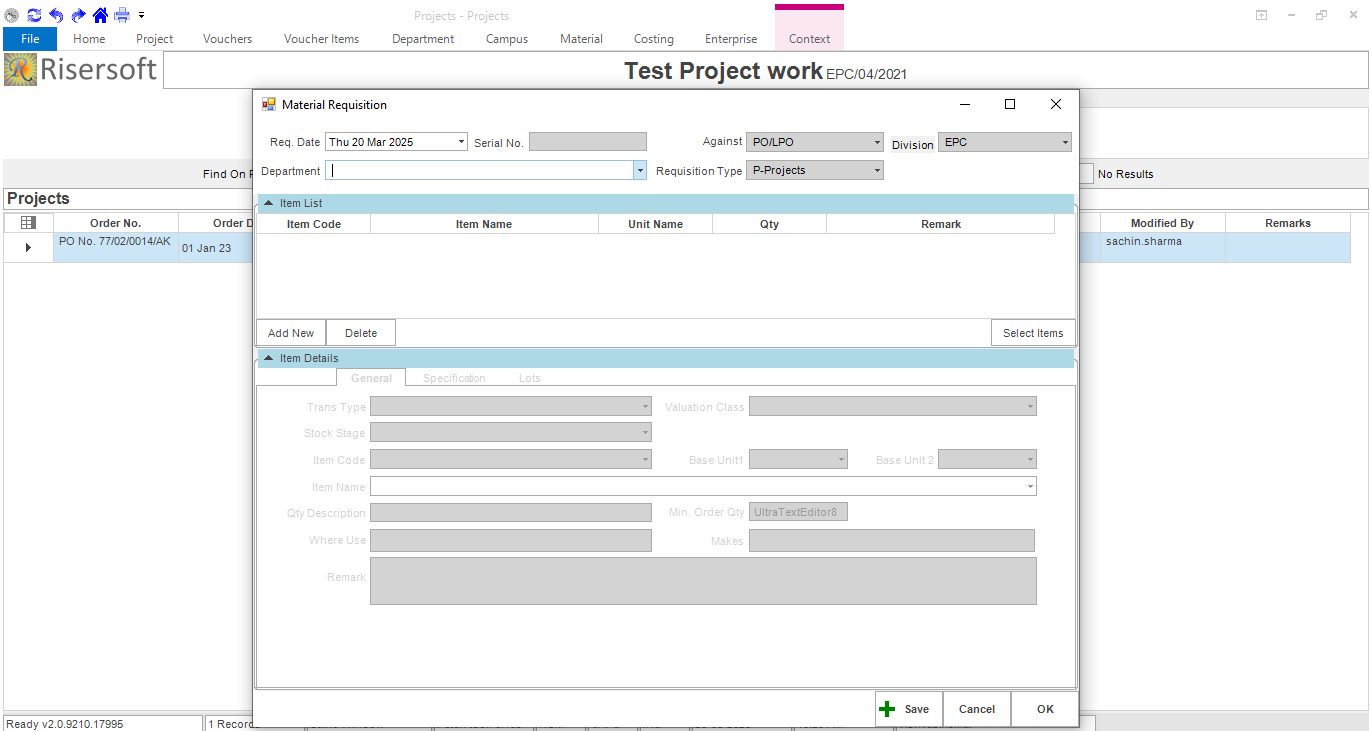
/projects/material-requisition
/projects/purchase-order-workflow
4.2 Material Requisition against SO: Go to New-> Material Requisition against SO
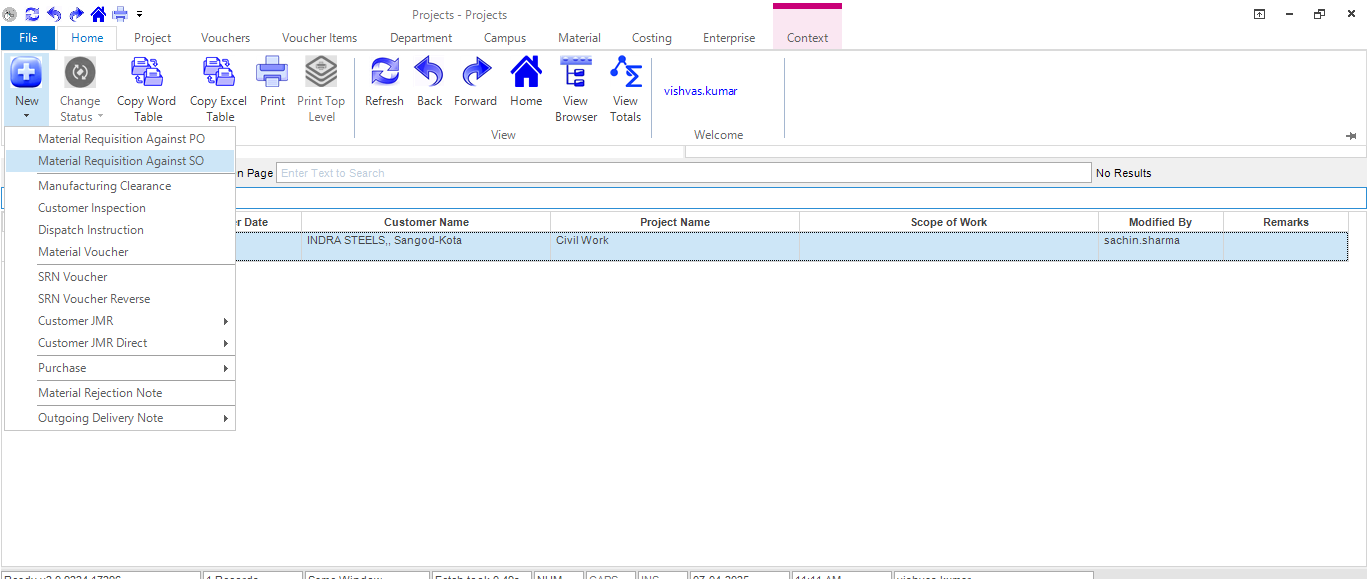
/projects/material-requisition
/projects/service-order-workflow
5. Approval
Please check your uploaded file extension.
Please Select a file.